Now we know where to find our crash save files. But chances are good that whatever caused that file to crash once, will make Maya crash again. What causes these problems, and how do we deal with them? Read on to learn how to fix Maya when it breaks.
Like all hugely complicated software programs, Maya has lots of problems! The first step in learning to fix Maya is to start understanding how Maya ‘thinks’.
As I lay out each technique, I will explain the thinking behind it as well. When the next new problem pops up, you’ll be better equipped to try to diagnose and fix it!
Fixing the magical disappearing object
When a magician makes something disappear, it’s fun! When Maya makes something disappear, it’s infuriating.
This technique will deal with any problem specific to an object – not just disappearances. If your object is behaving strangely, follow these steps!
Mesh Combine technique
1. We start with our object. This guy is angry at Maya.
2. Create an ordinary polygonal cube (or any polygon object) and move it off to the side, somewhere that you can see it.

3. Select the cube first, then shift-click the broken model. The order you choose the models in is important! The cube must be selected first.
Both are now selected, so go to the Mesh menu and Combine them.
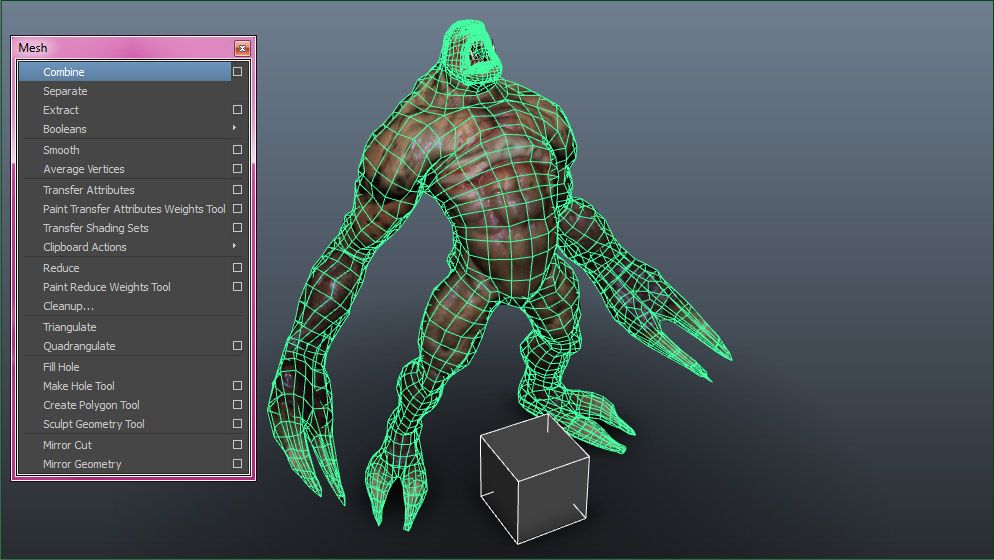
4. Now our two meshes are one, with a new name like PolySurface60.

5.Go to Face mode, and delete the faces of the cube!

6. Your original mesh is the only thing left standing.
7. Last, do a Delete by Type > History.
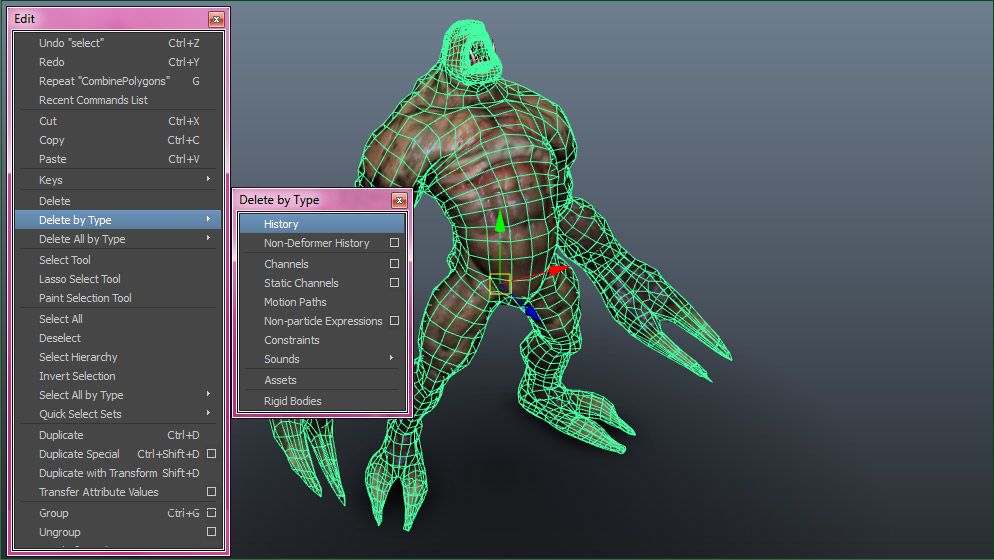
How does it work?
What we’ve done here is tried to make Maya ‘forget’ whatever was causing the problem.
We create a brand new poly object, which we know works fine.
Then we combine the objects. We are trying to ‘trick’ Maya into forgetting whatever was causing the problem with our original object, and instead replace that with the ‘good’ history of the new polygon object.
Then we get rid of the poly faces and delete our history. Hopefully Maya has forgotten the issue!
If it didn’t, then try the next step!
Exporting to FBX
The FBX file format is a pretty robust one. It is the shared file format that lets us move objects and scenes from one Autodesk package to another. Used to be, getting something from Maya to Max was near impossible!
1. Select the object in question and in the File menu, choose Export Selection.
2. This window will pop up. At the very bottom, switch the file format to FBX export. Then save it where ever.
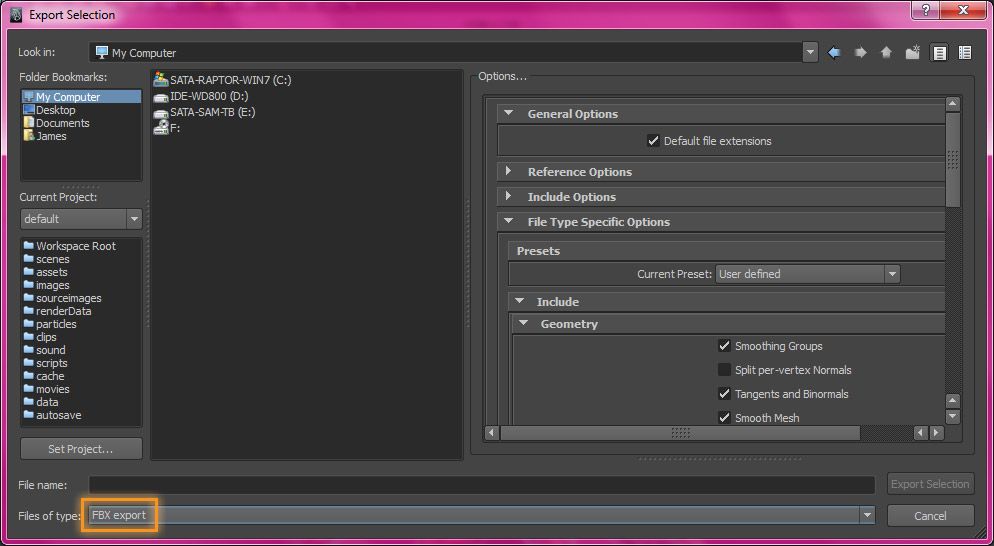
3. Create a new file, and then do a File > Import. Our object should pop up, and hopefully our problems are fixed!
How does it work?
Again, we’re trying to make Maya forget whatever issue it has with our object. The FBX format carries a lot of data, but hopefully whatever glitch is stopping Maya isn’t transferred.
But what if that doesn’t fix it? Time to go caveman.
Exporting to OBJ
We’re going to try exporting again, but this time with a different file format – The old Wavefront OBJ format.
1. Same as before – File menu, choose Export Selection.
2. However, in this window, where we switched to FBX format, we’ll see that there is no OBJ format. By default it isn’t enabled!
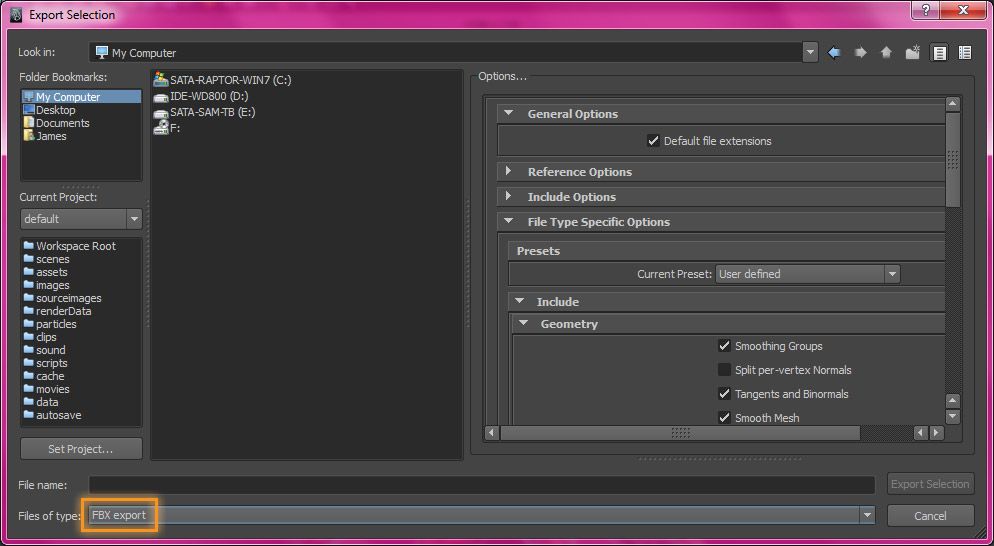
3. We need to open the Window menu, then go to Settings/Preferences. Then, go to the very bottom of the Settings/Prefs menu and open the Plug-in Manager.
This window will pop up. Find objExport.mll and check the box next to Loaded. You can also check Auto load, if you want to load the OBJ plug-in every time Maya starts.
4. Repeat step 2, but this time choose OBJ and export.
5. Create a new Maya file, and import the OBJ file. Hopefully the problem is fixed!
How does it work?
Whereas FBX is a robust modern format, OBJ is an old format that doesn’t support many features. That’s why it’s our last resort – OBJ will save our mesh and our UVs, and usually our materials, but that’s it. Complex shaders or skin nodes will be left behind.
What if that doesn’t do it? Time for the big guns.
Nuke the site from orbit: Reset Maya
We are going to reset Maya back to factory specs. It will be exactly like the first time we ever opened the package!
1. CLOSE MAYA! Maya must be shut down for this to work!
2. YOU CLOSED MAYA, RIGHT? Are you sure? There should be no instances of Maya running. When Maya closes, it saves the pref files, so if you delete the prefs before closing Maya, you’re wasting time.
3. Go to the Maya prefs folder.
For Windows, it’s in \Documents\Maya\[version number, like 2013-x64]\prefs
For Mac, it’s in /users/[username]/Library/Preferences/Autodesk/maya/en_US/[version number, like 2013-x64]/prefs
4. Select all the files in that folder – and delete them.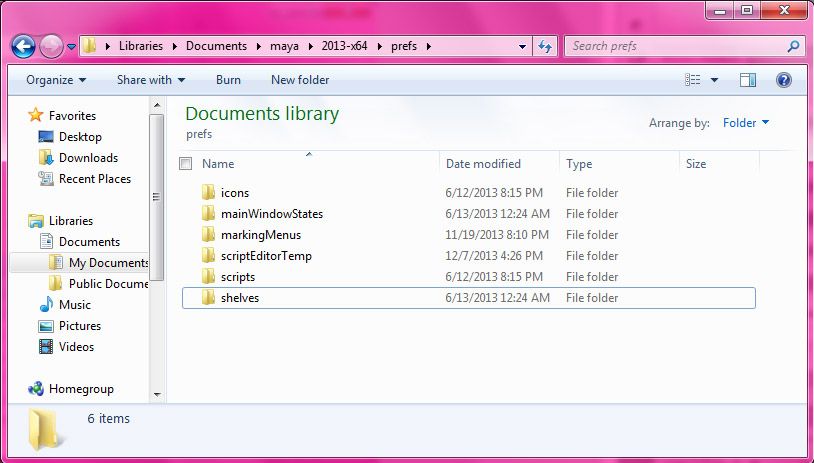
5. Restart Maya. If it worked, we’ll see the welcome screen, the annoying movies pop-up, etc.
We will see that Maya is back to it’s default user interface. Any custom menus, shelves, marking menus, or hotkeys are gone! If you want to keep those, copy the appropriate files from that prefs folder before you delete. You can reinstate them afterwards.
How does it work?
At this point, Maya has been reset to it’s default state. And weird glitches it picked up should be gone. The thinking is that somewhere in one of our preference files, something was causing Maya to act flaky. By getting rid of those preferences outside of Maya, we remove the detrimental behavior.
BONUS: HELP why is my object green???
If your object turns this particular shade of green:
 That means that the material that was assigned to that object has been deleted. Assign a new material to the object!
That means that the material that was assigned to that object has been deleted. Assign a new material to the object!
Like a soap opera
You may have picked up on the theme of making Maya ‘forget’ things. That’s how I think about it. If there was a way to induce permanent amnesia in Maya I am convinced it would work better.
Working as an instructor, I’ve seen more than my fair share of Maya problems. If you run across any problems that you can’t solve this way, just drop me a comment!

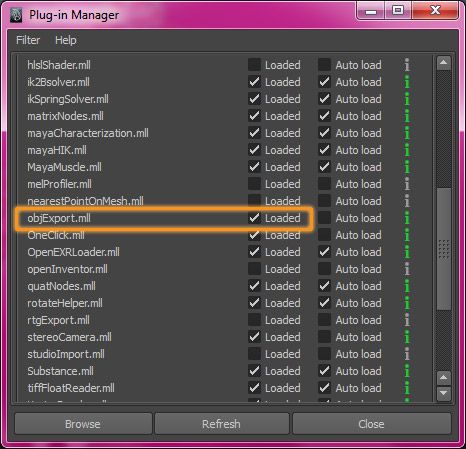
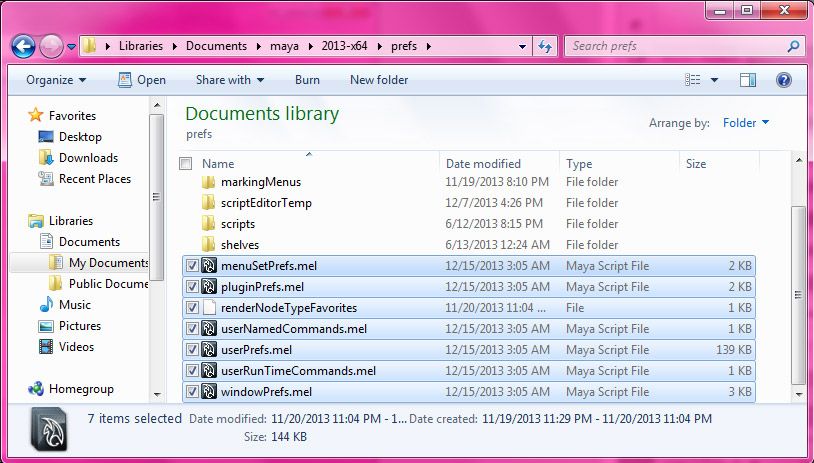
James,
I’d like to thank you for helping me NOT throw my computer (Maya) out the window!
Disappearing objects – luckily since I’m still learning I haven’t had to deal with this too much. But the info I could find about it was: If the object is showing up in the Outliner but the vert count is zero… Guess what, toots? You’re outta luck!
Magically, I found your How To Fix Maya tutorial and it works like a charm! Instead of re-doing all of today’s work at 5pm on a Friday, now I can call it a day and have a margarita instead. The first one’s dedicated to YOU!
Cheers,
Shannon
P.S. Your artwork is amazing! Wow. Intimidating. It makes me feel like I should keep working through the weekend. 🙂
Ha ha, glad I could help! 🙂
Same here man. Its 6.30 am right now and I’ve just found this page which is probably the only solution available on the internet. Now I can sleep more easily, thanks James!
None of that worked! That’s the best character I’ve ever modeled.
What is the exact problem you are having with your file?
Uh oh… The admin chopped my comment and now it looks meaningless because it didn’t convey the mood I posted with… Arrrggghh!
Anyway, I made a mistake and was undoing for several times (I guess I overworked maya, plus my laptop is not a good device for 3D anim) all of a sudden the mesh just disappeared. It shows in the outliner but when I selected it, it shows (on the viewport) as if I selected an empty group and then I stupidly saved the file on the one I was working on thinking if I restarted maya the problem would be fixed. Obviously not.
Anyway, I’ve spent another painful 3-4hrs to model another character but, you could provide a solution, incase of next time.
Thank you
In the outliner, select the character node and try assigning a new material to it. Sometimes the material disappears, but the object is ok.
If that doesn’t work, and you saved on top of your file, there isn’t much you can do without a backup. Turn on Incremental Save in the Save option box, it automatically creates backups for cases like this.
Without seeing the file I’m guessing, but I suspect you had a history node that broke when you did an undo. In the future, regularly delete history on your object and Maya should have less issues.
Assigning new material was the second thing I tried but, thank you so much for your time, I really appreciate. I’ll turn on the “incemental save” and probably just create an icon on the shelf for “delete history”
Cheers
Sorry! I know how frustrating it is to lose work. That’s how I’ve discovered these tricks over the years. The only thing I can say is that redoing your work means it is usually much better than the first time through! 🙂
Yeah, it’s true. I get better with every new thing I model, even if it is an eye ball. The new model was better than the old one for sure… I can’t wait to animate.
Hi James,
I have it’s not too late to ask for help/suggestion for a problem I am trying to solve.
So I am on a Mac OSX using Maya 13 (Student version) My problem is ‘Batch Render’. I am trying to do a Batch Render using MR, the Script Editor says, Rendering with Mental Ray… Doesn’t do anything for a while, and give a dialog box saying there was an error. Later the Script Editor also says Rendering Completed. Se console of more information. But nothing is rendered.
I can perform a render in the viewport using MR. And Batch Render works when I’m using Maya Software. I have tried batch rendering a very simple scene as well, nothing is rendered.
Please let me know what I need to do go move forward. I am stuck because of this issue. Thanks.
jyaasa – can you email/dropbox the file to me take a look at it? Assuming it isn’t too huge, or contains proprietary info. I started going down a checklist of things to check, it seemed easier this way. My email is at the top of the page, or you could share it via google plus (https://plus.google.com/+MethodJTV)
delete prefs
I also want to add that I tried deleting the files you mentioned above. That didn’t work either.
i wish you could enable obj export permanantly. i have to redo this each time i open maya 2013
I know, I use it all the time. Make sure to check ‘auto load’ when you enable the plugin, that should keep it turned on. There ar some plugins (like mental ray) that turn off even when auto loaded, not sure why that is.
Hi James,
Thanks this is Excellent. I’m new to Maya and I’m having a problem at the moment where I’ve made a polygon cone and cut hexagons out of it basically and unfortunately when i was finished and saved it and reentered the saved file it always seems to be messed up. I’ve done it 5 times already , filled in missing gaps where necessary with other objects and combined the objects together but its just with this object it doesn’t save correctly? i don’t know what im doing wrong, it looks fine when saving then when i renter the saved file, the combined objects are distorted, spiked and stuff, hope you can help me with this !
thanks Kevin! How did you cut the hexagons into the cone? If it was Booleans, you may be having errors due to weird calculation errors… Booleans aren’t super reliable.
also, if you are opening a 2014 file with 2015, that seems to cause the kind of corruption you describe, as well.
Hi, I’ve got Maya 2016 for Mac & when I click & drag to select something the dotted selection box doesn’t show. I’ve tried deleting the prefs files & it doesn’t work. How do I fix it?
Thanks
Nevermind, I restarted my computer & now it works XD
Glad it works now, I was going to suggest a video card driver update. When something draws incorrectly on the screen, it isn’t always maya causing problems. 🙂
I don’t often comment on webpages…but I think I may love you a bit. I’ve been struggling with random Maya problems in a lab of 30 machines and it’s been driving me mad. I’m tired, i’m stressed, my caffeine levels are low and I hate Maya. I found your page by accident and you’ve just resolved all my issues in less than 2 minutes (deleting the damned .mel files in the default user template). Thank you thank you thank you.
ha ha glad to help 🙂
hi james..
i recently install maya 2016.. and its stop working in 10 min… even if i dont do anything… i already instal sp3.. an deleted pref.. but its not fix yet…
tnx for reading this..
and i have 2015 version on my lap… idk if thats relaited or not
No idea what could be causing that, I haven’t had any problems running 2016. Try uninstalling and reinstalling, and make sure to delete the Maya prefs folder.
yeah its fixed now.. just needed some variable on control panel.. 😀
tnx for ur reply
Nice one haha!
I actually realize that my ways of solving problems in Maya are pretty much what you described as trying to make Maya forget what the problem was 🙂 Trying to disassociate the mesh from anything that may cause it to crash.
Like a parent trying to make their child forget the toy that he has been crying about for half an hour.
I remember how sometimes (waaay too often) Maya would crash when I pressed the smooth mesh preview (3 key). The crazy thing is that ALL of the previous saves of the same scene also got corrupted, effectively destroying the whole project.
When I would open the crashed scene to try to stop the process or salvage what I could, Maya would crash again. But I was too angry to stop, so I kept doing it, and miraculously on about 12th try, somehow Maya did not crash right away, so I quickly zoomed out, selected everything, and exported it all. Maya then crashed again in the matter of seconds.
So I imported it all into a new scene, and made about 10 copies of the scene just to be sure. After that crashes happened rarely, but I always had a backup.
So even being such a strictly algorithmic program, Maya is so damn complex, that it can even fail to fail! you never know what to expect! 🙂
I never thought to try loading the same crash file over and over… I am surprised to hear it actually worked! Thanks for sharing, that will come in handy for my students in the future, no doubt. 🙂
I’d like to add something. This stupidity has happened to me just now. I had a complex scene and a few objects disappeared from all viewports, but not from the outliner. I was just trying that first method in the article, and I drastically changed the camera position by accident, while “looking around” in perspective viewport, and caught a glimpse of those objects: scaled up a LOT, and hovering waaaay up above everything else. i’ve no idea how that happened, but It could be the case with some other people as well, so increasing the camera’s Far Clip Plane with a few zeros and looking around might actually be a good idea.
Hi james, i am new to maya, i learn how to use maya tru ur tutorials, n i encountered alot of headaches with maya,, smothing is the biggest disaster, when i was modelling the ‘HEAD tutorial’, the male head, i modeled the eye successfully and i hit d 3key, smooth, the mouth, and the nose, but immediately i merge the mouth and the nose, its no longer smoothing, maya crashes, this is the 14th time i am tryn,
Sounds like you need to merge your verts. But if things are crashing when you go into smooth proxy mode, try repairing your object using the tips in this post!
OMG! Tnx david, d OBJ format workd, bt it came wit 2 prblms, backward view, turning half tof d mesh black, n only half of d mesh smooths,, i try deleting half of d black mesh n re duplicating, it worked, bt d IDS prblm is still dia, (induvidual duplicate smoothing,, ) dats nt maya term, i name tins,, lol,,
you had reversed face normal, totally normal for a mirrored object
Hi, I’ve been trying to import a FBX file from max into maya and the object imports, but it gets wildly distorted and sometimes moves the positioning of said object. One option could just be for me to recreate the object in maya, but I REALLY don’t want to re-model it and it would take me hours upon hours to do so. Thanks so much!
Try exporting the object in OBJ format instead and see what happens. Make sure the version of max and Maya your using are the same version number, that could potentially be causing the issue.
Dear James, a friend of mine works with Maya and ran into a saving problem recently. Maybe your expertise can solve the problem.
For some reason Maya decided not to save anymore, even though my friend saves her work and Maya SAID it was SAVED. Then when she checks, nothing new was saved. There are no errors or crashes, it just says it saved, and yet when you reopen the file, new work went missing.
Cheers in advance
Haven’t seen this problem before. My first thought is that you’re saving to a storage device that is either full, or set to read-only
James Taylor pweaase help me, yer my only hope!
so all of a sudden after working like a charm, maya decided to hate everything and stop working.
So i open up the file and i wanted to continue working on it.
So i hit “6” and it crashes.
I did that a few times till all the blood in my body was in my head and i decided i should try something else. So i rebooted the comp.
Did the same nothing, And it crashed.
So i tried exporting it to .fbx .ma .obj
each file did the exact same thing when i opened them up.
So i decided i should try to combine a fresh and so clean box to the mesh.
And when i hit combine, maya crashes.
In the log file, there is nothing there, except the date.
Now, this worked two days ago. And now not at all.
I also tried deleting the maya prefs, still no go. its like the file is corrupt and iam scared to open up any other project incase maya corrupts those files aswell.
Exporting to obj should fix anything. The fact that it is crashing when you hit 6 suggests that it is texture related. Try assigning the default Lambert and see if it fixes it. If so, the material or texture may be the problem.
You should also try updating your video card drivers.
Heh i just did James. I just did. Is there a way to track down the faulty shader? Sure i guess i work in a bad way, i should make every shader first, each on their own, then import and not all together in one scene. I guess iam a tad stupid that way. 😛
But i hafto redo all shader work now, and it hasnt crashed yet.
So lets hope it doesnt. Thanks for the help James! You are a foglight is the mist of maya! 😀
So, i tried the lambert on to the mesh. saved it into a new file. and opened it, and i did a delete and mirror on a part of the mesh. and it crashed. this is horrible. i really dont know what to do with this file. its like i hafto redo the model.
Did you export it as an obj? If so, make sure to reset Maya’s preferences, and import the obj into a brand new file. That should do it.
Great as always. Maya 2014 and suddenly when I export as a Obj it imports with a black SG instead of the texture. Googled like crazy and no joy.
In any case take care,
Scott
Make sure you don’t have overlapping faces, and your normals are all pointing in the same direction. And try unlocking your normals, sometimes that will do it.
Thx, normals facing correctly but didnt check the other two, will have a look. Thx again
Scott
is strange, made a simple cube, normals facing properly, unlocked em. Applied a lambert and loaded a jpg uv_checker map and all good before export. After export and upon importing was black, the lambert2 shader was replaced by a lambert2sg1 shader that didnt have the uv_checker and color was set to black. Guessing for some reason shader is losing that jpg map and leaving it black. Will hit the forums again 🙂
Hey there,
I’m having issues with texturing in Maya 2017. I apply a substance and it shows up just fine on my model but if I close the file and reopen it the textures are blacked out. All of the substance file paths are correct (and I haven’t changed computers so the file paths should be fine anyway) and if I render the model the textures all still show up perfectly in the render view (using Mental Ray) even though they’re blacked out on my viewport. I have lighting as well so that isn’t the problem. If I make a random polygon and test my substance on that it just blacks out as well.
I hope you can help, I’m at my wits end! 🙁
If it renders correctly then don’t worry about it. Maya’s viewport doesn’t do a good job of displaying anything besides basic materials with regular textures – I’m not surprised the substance materials don’t show up, that is not a robustly supported feature.
Thank you so much for replying 🙂
I don’t know what Maya is doing. I closed the file and opened it again a few times and now it seems to be loading okay after a few more times where it wouldn’t load?! I’m glad that it seems to be working but I’m scared to close the file now incase it breaks again the next time lol. I was only concerned about seeing the textures because I have more to do. If it breaks again I guess I’ll just open and close it until Maya surrenders and loads it properly again lol.
Again, thank you so much for responding, I really appreciate your help and time 🙂
Thank you! It helped me a lot!!! :))0
Hi, I worked on a Maya Binary file, everything looks fine, and saved it as an ASCII file.
The next time I opened it, all my meshes are distorted. How can I solve this?
Thanks in advance
I’ve only seen that bug when going from one version of Maya to a newer one. Try using fbx instead of MA.
For some reason the replace tool in maya is not working properly on my Maya but works well on other computers in the office. When i try to replace a couple of curves with a simple sphere they either disappear in the scene or are replaced with a weird offset, ive freezed transformation centerd pivot deleted history and all that best practice stuff like even deleting prefs but still same bug. Do you have a solution for this?
If it’s only your version of Maya, and functionality is ok on all the other seats of Maya in your office, I recommend uninstalling Maya, rebooting, make sure to delete all Maya preferences (even old versions), and then reinstall Maya to see if that fixes it.
Orrrrr – just do it on one of the other computers, and then go back to your machine when you’re past the sticking point.
Thanks sooo much! I was close to giving up on that model but the first solution worked like a charm.
Again, thanks a lot!