Bounce lighting
The big limitation of Maya’s default lights is the fact that they don’t bounce light around. I’m going to fix that by creating some new lights that will fake that light bouncing.
Not every light should cast shadows – too many shadow-casting lights ends up looking fakey.
I’m starting here with a point light. I want a light that affects a smaller area of the scene, the opposite of my directional light.
For bounce lights, I want to blend between the color of my main light, and the color of the surface the light is bouncing off of.
However, I won’t turn on shadows. Too many shadow-casting lights usually looks bad. It’s also a dead giveaway to the viewer that they are seeing some kind of CGI.
Decay Rate / Fall-off
But by default, my point light is affecting my entire room. I mentioned that I specifically wanted something that was a bit more precise. We can get that precision by enabling decay rate (aka fall-off).
The decay rate setting mimics the inverse-square rule of light intensity. That means that with linear decay turned on, my light will get dimmer and dimmer the further away from it we are.
This is good news, I don’t want my bounce light bouncing everywhere. I’ll set my decay rate to linear, which is the default decay setting.
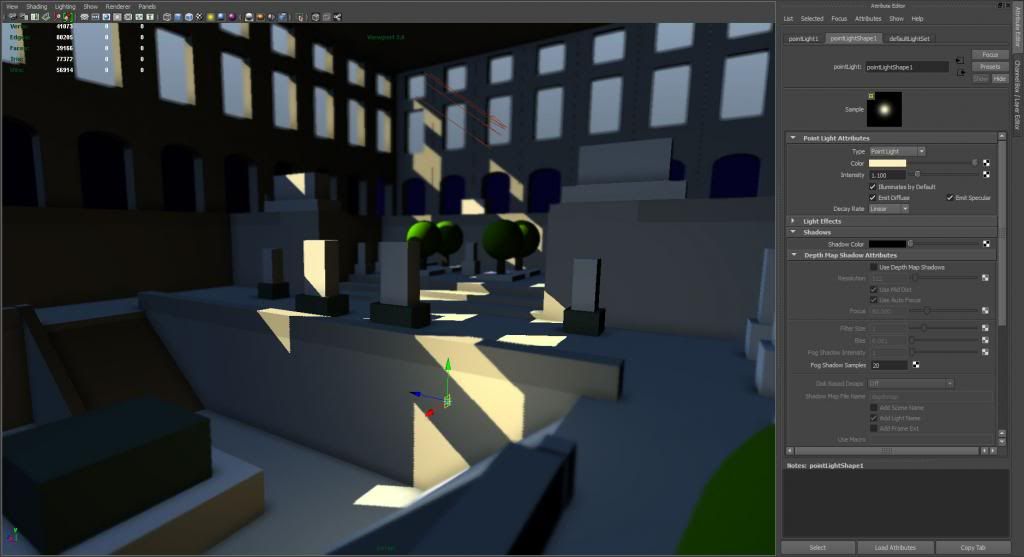
Duplication
If there’s one thing computers are good at, it’s duplication. Duplication is also a quick, low-effort command that lets me add detail to a scene quickly.
I want to create a few more of these bounce lights. In this case, it was easiest to place my bounce lights from the top view, where I can see the pools of light cast from my directional light.
I simply duplicate my original point light several times and reposition to create my additional bounces.
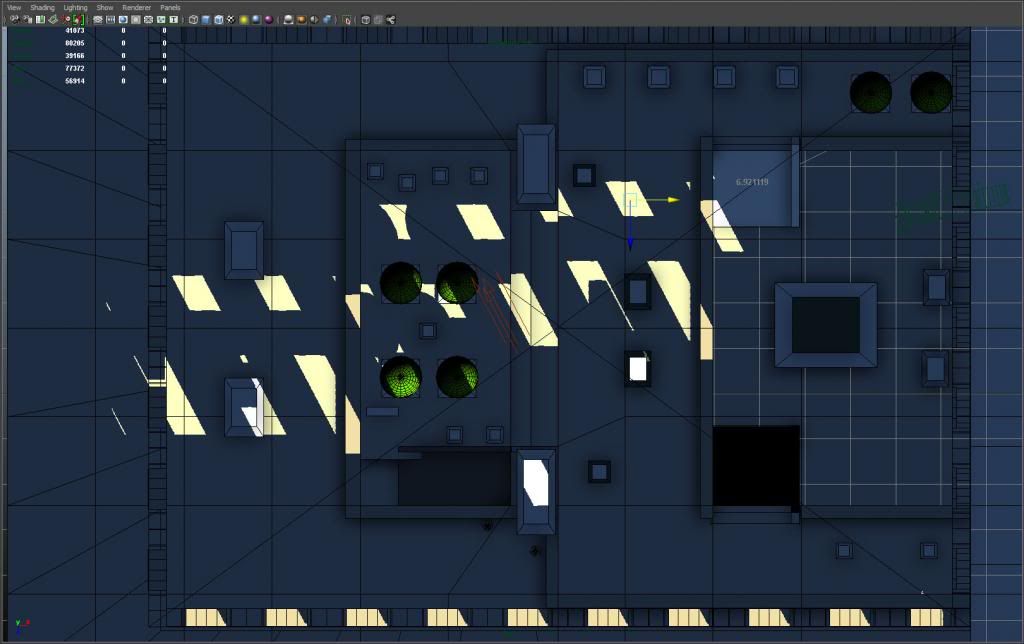
After I’ve placed all the bounce lights, I end up with this:
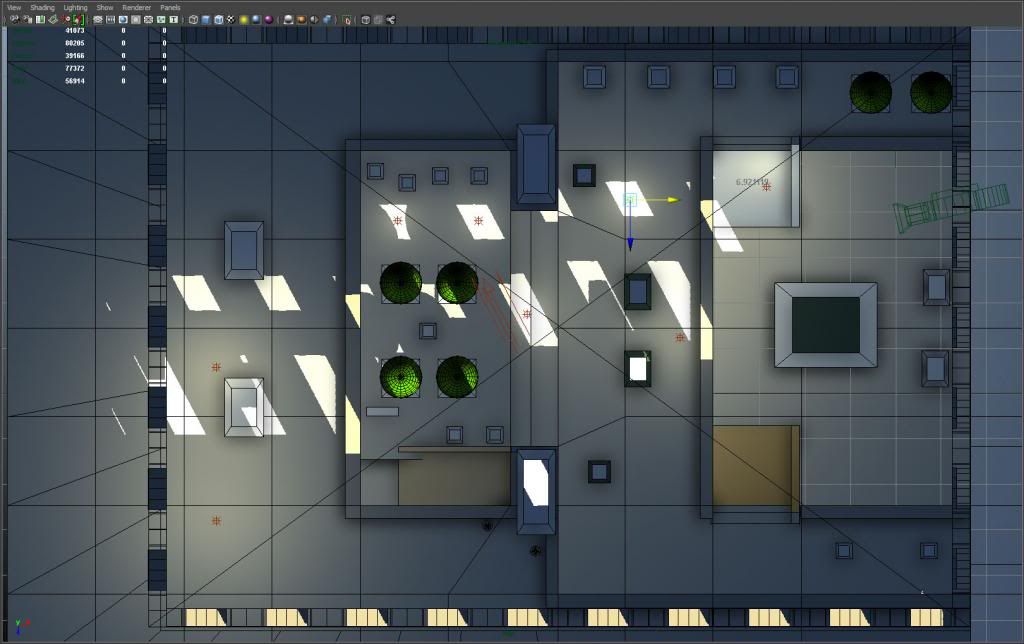
If you look closely at the previous image, you can see that I didn’t place a bounce light over every pool of light. I don’t want to wash out my scene – the key to good lighting is the contrast between light areas and dark areas.
For reference, here is the image before bounce lights:
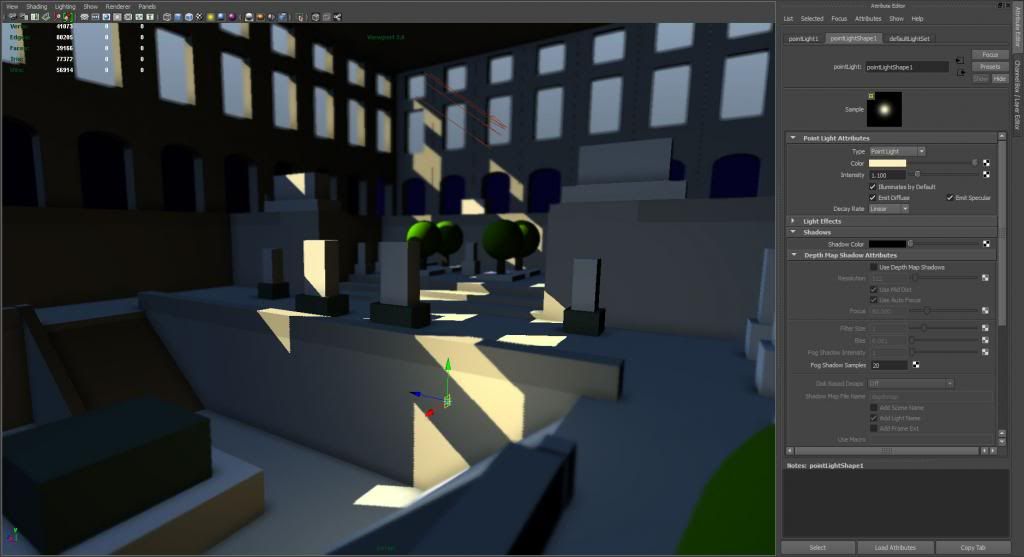
And now with the new bounce lights: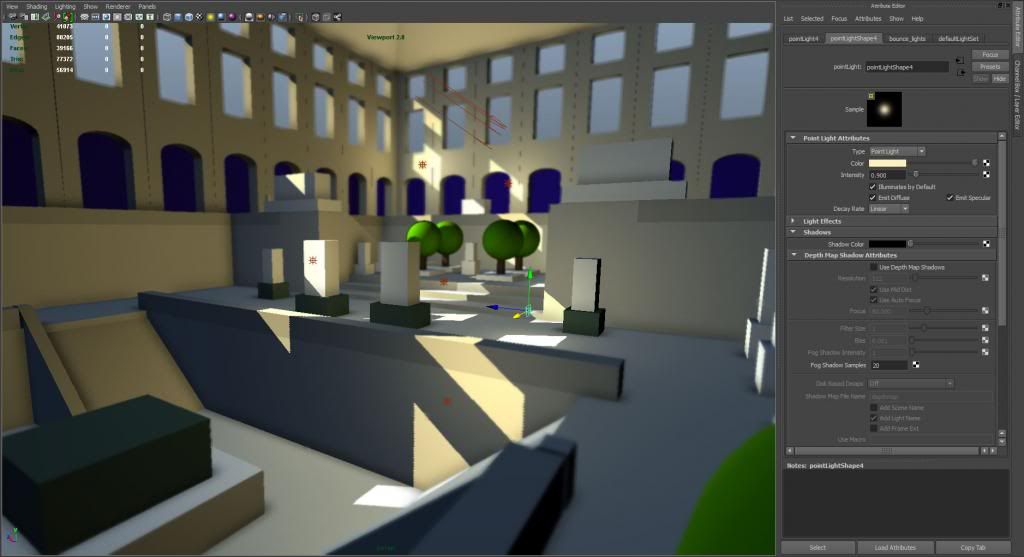
The bounce lights have brightened things up. It looks a little more natural, like the pools of light are reflecting around the room. That said, my dark areas are still a bit too dark for a sunlit room.
Fill lights
Time to add a bit more light from the sky, in the form of more directional lights. These lights are a pale blue, and don’t cast shadows.
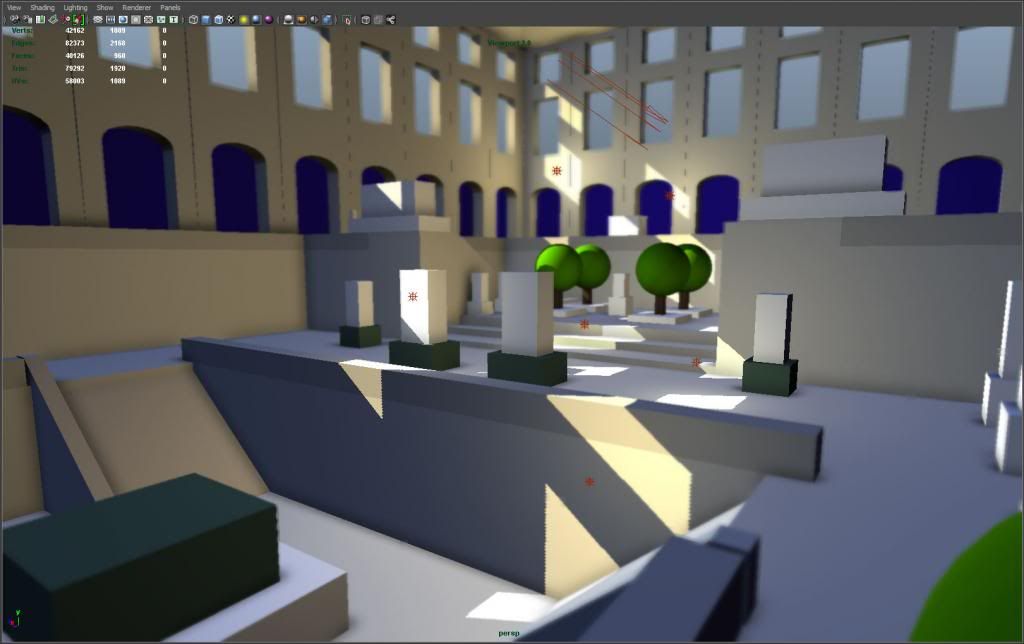
I created a single directional with a pale blue color and a low intensity (0.15 intensity). Then I duplicated it several times, rotating it each time.
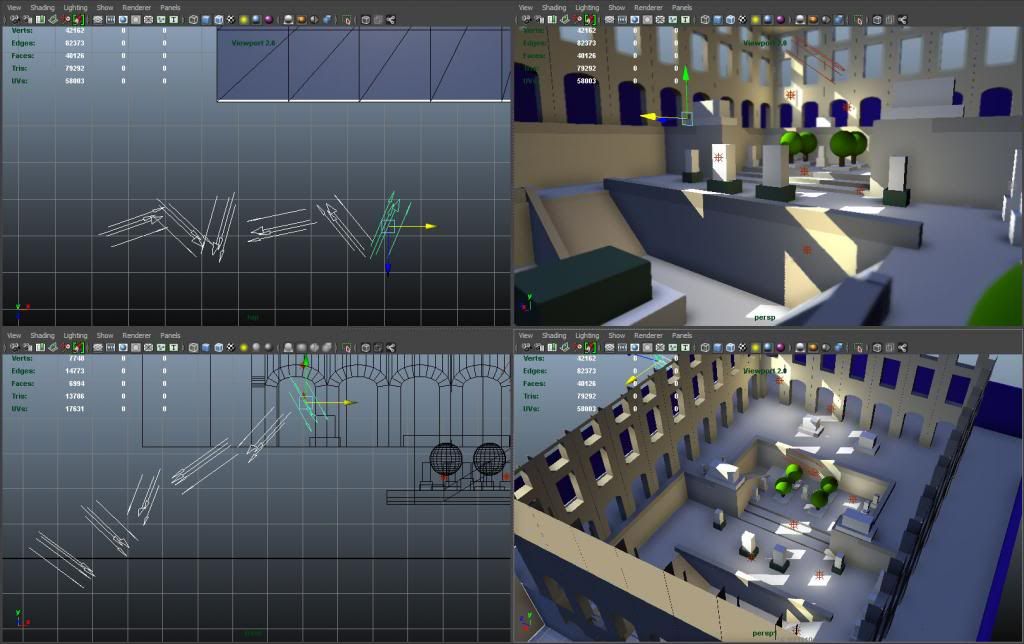
This is the quick and easy way to fake a sky dome – it looks like lighting is coming from all directions.

Hey, I’m new to maya and have a few question regarding grid settings and scaling. I’v been doing a lot of searching around and can’t seem to find what I’m looking for so hopefully you guys can help. Now i know maya is used for modeling, thats obvious, but can you use maya to build a complete level then export it to unity for rendering purposes? I’m concerned because mayas grid seems to small for a complete level unless i have to scale objects really small to fit the grid. is it ok to build off the grid but stay leveled with the grid?
You can model off the grid, no worries. The grid is just a visual guide. You can adjust your scene’s unit of measurement in your window>settings/preferences>preferences menu, if you need to adjust to say, feet, to match your unity scene.
ok Great! thanks for your input james 🙂
Hey, been modeling stuff for environments and it is tough work I have to say, been at it on and off for about a year now and it still feels as if though I’m a novice. The thing that’s bothering me is the mapping that needs to be done and what type of mapping. UV mapping I can grasp but lightmapping and what else is there one should be aware of? I’ve been looking at architectural visualization and feels like it’s impossible to even come close to some renderings out there. I notice progress but my mapping seems wrong even though it’s right in my eyes. I wish I could put my finger on it. I’m not studying at a university or course so the amount of knowledge out there is overwhelming just grasping after something on the web. If I even got a question out of this post I don’t know, maybe I’m just getting rid of some steam, who knows.
Thanks for the well thought out tutorial by the way, certainly got me off the nitpicking when blocking out my scene. thanks!
What you are going through is normal. Right now, your eye and your mind are able to recognize when something is good, and when it isn’t. But your skills as an artist are still catching up, so you feel frustrated that you can’t match what you see in your head. Every artist goes through this! Keep practicing, eventually you will come out the other side.
I would advise, don’t focus on technical aspects. Focus on making things look good, even if you have sloppy geometry or UVs or whatever. Once you know how to make something look good, then you can go back and address technical issues.
Thanks for a great technique showcase!
One problem I keep having for 2 years now is that once I have 8 or so lights in the scene, any additional lights stop working! I have no idea how to fix this, and it is really limiting my lighting.
Any idea on what’s up with that?
P.S I found out that it is a software limitation… But how am I supposed to do this with just 8 lights? (really confused)
Ok I solved the problem.
I simply clicked on the Vieport 2.0 settings box, and there was a slider for maximum amount of lights that would show up.
Previously I changed the Viewport display setting (which is in the display preferences) to DirectX11 from OpenGL, not sure if you can increase the light limit with OpenGL.
All good 🙂
Glad to see you figured it out! Even with that slider, the lights do max out at some number (like 32 or 64). So for big scenes with lots of light sources, you are stuck with pre-rendering!
Your site overall is like a small Holy Grail for the evolving 3d artist. Thanks again and again, and this will be, at the risk of getting annoying, the last big thank you for now : )
Glad to hear it is helpful, Harry! 🙂